C#开发跨平台游戏——在MonoGame/XNA中使用游戏手柄GamePad
之前的教程只涉及鼠标点击的相关内容,今天我入手了一款游戏手柄——【有线版】北通蝙蝠2游戏手柄(BTP-BD2E),价格非常便宜65块人民币。该手柄支持XBox One,XBox360,PC,android,steam等支持四种模式。更重要的是能够用它来开发MonoGame游戏!
使用方法非常简单,买来后拆开包装,将USB线插入电脑。默认就是PC360模式。如果不是请长按 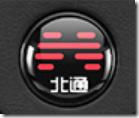 键,将模式切换到【PC360模式】手柄面板正下方指示灯显示为
键,将模式切换到【PC360模式】手柄面板正下方指示灯显示为![]() 。更多模式如下图:
。更多模式如下图:
打开Visual Studio,【文件】【新建】【项目】
选择【MonoGame Windows Project】如果你想开发XBox One游戏可以选择【MonoGame Windows 10 Universal】项目,项目名称修改为【MyGamePad】点击【确定】
在解决方案管理器中双击【Game1.cs】
找到Update方法,在方法中输入
var gamePad = GamePad.GetState(PlayerIndex.One); //初始化手柄实例
if (gamePad.IsButtonDown(Buttons.A))//判断游戏手柄是否按下A键
{
System.Diagnostics.Debug.WriteLine("A");//在调试界面显示A
}
以上代码是判断手柄的按钮是否按下了A键,Buttons是一个枚举类型,列出了手柄上的所有按钮。IsButtonDown也可以用gamePad.IsButtonUp代替即按下后释放按钮。
也可以通过判断Button的状态来判断是否按下了按钮,代码如下:
if(GamePad.GetState(PlayerIndex.One).Buttons.A==ButtonState.Pressed)
{
System.Diagnostics.Debug.WriteLine("A");
}
还可以通过Button的状态是否为释放状态来判断是否按下按钮,代码如下:
if(GamePad.GetState(PlayerIndex.One).Buttons.A != ButtonState.Released)
{
System.Diagnostics.Debug.WriteLine("A");
}
为了检测手柄对应的按钮名称,我写了 一个方法来测试。将以下代码替换之前的代码:
var gamePad=GamePad.GetState(PlayerIndex.One);
var buttonsNames = System.Enum.GetNames(typeof(Buttons));//获取所有手柄按钮名称
foreach(var btnName in buttonsNames)
{
if(gamePad.IsButtonDown((Buttons)System.Enum.Parse(typeof(Buttons), btnName)))
{
System.Diagnostics.Debug.WriteLine(btnName);//输出按钮名称
}
}
点击【启动】
当按下手柄上的各个按钮,在输出窗口就会出现相应的按钮名称
手柄的详细按键名称如下图:
游戏手柄的用法在MonoGame中就是这么简单!
经过测试在Linux平台,该手柄同样支持:
完整代码如下:
using Microsoft.Xna.Framework;
using Microsoft.Xna.Framework.Graphics;
using Microsoft.Xna.Framework.Input;
namespace MyGamePad
{
/// <summary>
/// This is the main type for your game.
/// </summary>
public class Game1 : Game
{
GraphicsDeviceManager graphics;
SpriteBatch spriteBatch;
public Game1()
{
graphics = new GraphicsDeviceManager(this);
Content.RootDirectory = "Content";
}
/// <summary>
/// Allows the game to perform any initialization it needs to before starting to run.
/// This is where it can query for any required services and load any non-graphic
/// related content. Calling base.Initialize will enumerate through any components
/// and initialize them as well.
/// </summary>
protected override void Initialize()
{
// TODO: Add your initialization logic here
base.Initialize();
}
/// <summary>
/// LoadContent will be called once per game and is the place to load
/// all of your content.
/// </summary>
protected override void LoadContent()
{
// Create a new SpriteBatch, which can be used to draw textures.
spriteBatch = new SpriteBatch(GraphicsDevice);
// TODO: use this.Content to load your game content here
}
/// <summary>
/// UnloadContent will be called once per game and is the place to unload
/// game-specific content.
/// </summary>
protected override void UnloadContent()
{
// TODO: Unload any non ContentManager content here
}
/// <summary>
/// Allows the game to run logic such as updating the world,
/// checking for collisions, gathering input, and playing audio.
/// </summary>
/// <param name="gameTime">Provides a snapshot of timing values.</param>
protected override void Update(GameTime gameTime)
{
if (GamePad.GetState(PlayerIndex.One).Buttons.Back == ButtonState.Pressed || Keyboard.GetState().IsKeyDown(Keys.Escape))
Exit();
// TODO: Add your update logic here
var gamePad = GamePad.GetState(PlayerIndex.One);
var buttonsNames = System.Enum.GetNames(typeof(Buttons));
foreach (var btnName in buttonsNames)
{
if (gamePad.IsButtonDown((Buttons)System.Enum.Parse(typeof(Buttons), btnName)))
{
System.Diagnostics.Debug.WriteLine(btnName);
}
}
base.Update(gameTime);
}
/// <summary>
/// This is called when the game should draw itself.
/// </summary>
/// <param name="gameTime">Provides a snapshot of timing values.</param>
protected override void Draw(GameTime gameTime)
{
GraphicsDevice.Clear(Color.CornflowerBlue);
// TODO: Add your drawing code here
base.Draw(gameTime);
}
}
}








