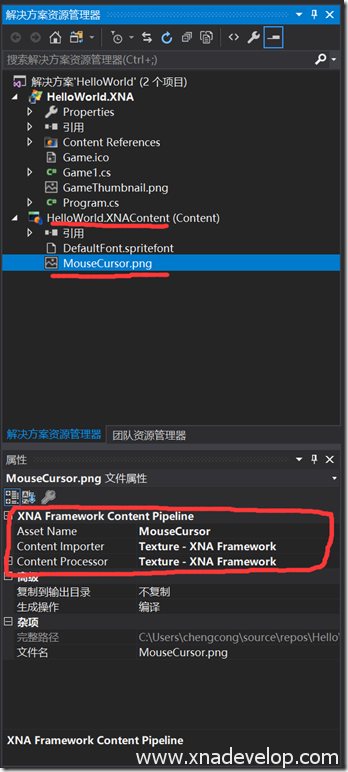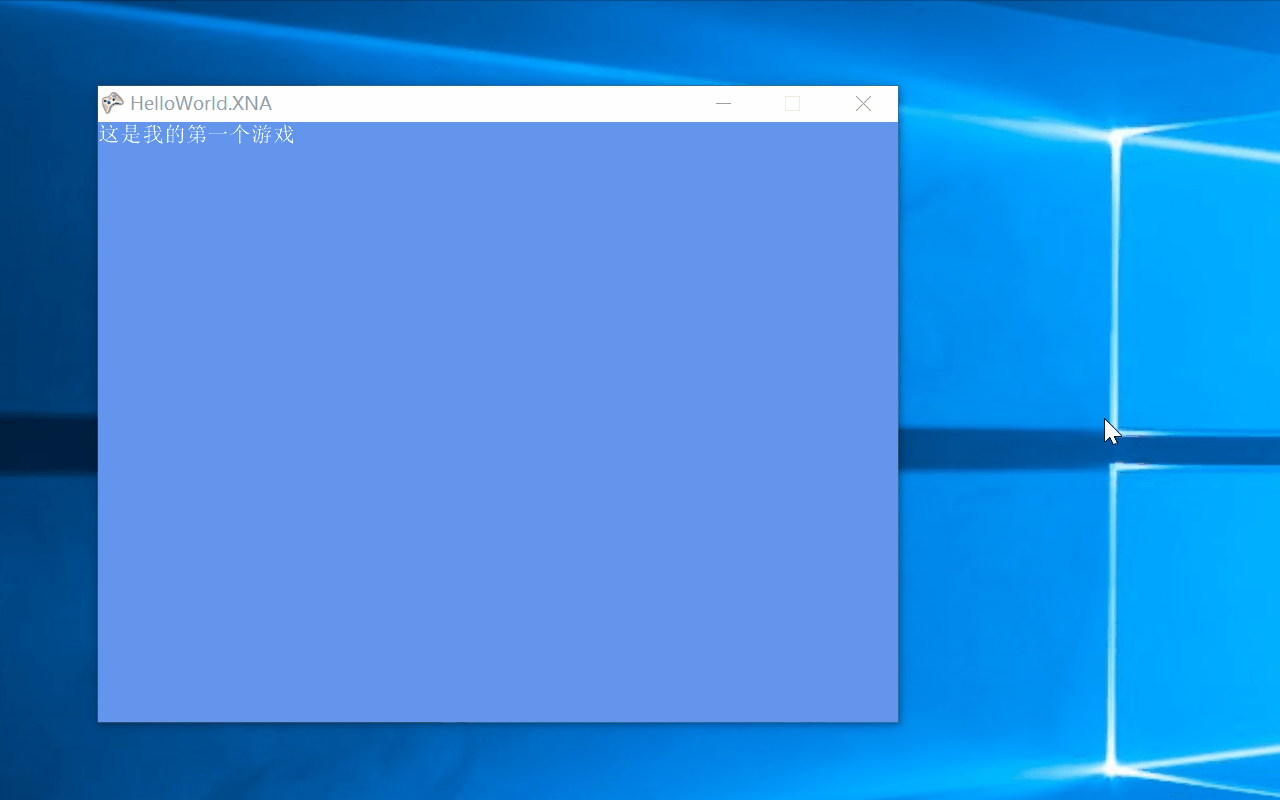C#开发跨平台游戏——自定义游戏鼠标光标
上一篇我们讲了在游戏中使用系统默认鼠标,这一篇我们来讲讲如何在游戏中使用自定义鼠标。
首先我们需要一张透明背景的png图片,鼠标箭头指向左上角顶点位置。尺寸大小为32×32像素。
如图:![]() 各位可以右键图片另存为并重命名为MouseCursor.png。然后将该png图片拷贝到【HelloWorld.XNAContent】项目中。选中MouseCursor.png右键属性,将图片的AssetName改为MouseCursor。Content Importer为Texture-XNA Framework,Content Processor为Texture-XNA Framework (默认无需修改)
各位可以右键图片另存为并重命名为MouseCursor.png。然后将该png图片拷贝到【HelloWorld.XNAContent】项目中。选中MouseCursor.png右键属性,将图片的AssetName改为MouseCursor。Content Importer为Texture-XNA Framework,Content Processor为Texture-XNA Framework (默认无需修改)
打开Game1.cs文件,找到【Color backgoundColor;】在它下面定义一个鼠标的2D纹理和一个鼠标位置
Texture2D mouseCursor; Vector2 mouseCursorPosition;
找到【Game1()】构造方法,在方法体内将【IsMouseVisible = true;】改为【IsMouseVisible = false;】
IsMouseVisible = false;
找到【LoadContent()】方法,在方法体内加入
mouseCursor = Content.Load<Texture2D>("MouseCursor");
加载鼠标纹理文件,【“MouseCursor”】就是前面定义的Asset Name
找到【Update(GameTime gameTime)】方法,由于前面已经定义了鼠标状态,只需要加入
mouseCursorPosition = new Vector2(mouseState.X, mouseState.Y);
定义鼠标移动的位置,Vector2是一个二维坐标。游戏界面左上角顶点为0,0,向右是x轴递增,向下是y轴递增。mouseState.X和mouseState.Y就是鼠标移动到游戏界面中的坐标。
最后找到【Draw(GameTime gameTime)】方法,在【spriteBatch.End();】前面输入
spriteBatch.Draw(mouseCursor,mouseCursorPosition,Color.White);
由于spriteBatch.Begin存在层次关系,后画会覆盖前画,鼠标必须在最顶层,所以要放在最后即【spriteBatch.End();】前一行。spriteBatch.Draw的第一个参数是鼠标二维纹理图,第二个参数表示鼠标位置,第三个参数可以认为将白色不绘制。
完整代码如下:
using System;
using System.Collections.Generic;
using System.Linq;
using Microsoft.Xna.Framework;
using Microsoft.Xna.Framework.Audio;
using Microsoft.Xna.Framework.Content;
using Microsoft.Xna.Framework.GamerServices;
using Microsoft.Xna.Framework.Graphics;
using Microsoft.Xna.Framework.Input;
using Microsoft.Xna.Framework.Media;
namespace HelloWorld.XNA
{
/// <summary>
/// This is the main type for your game
/// </summary>
public class Game1 : Microsoft.Xna.Framework.Game
{
GraphicsDeviceManager graphics;
SpriteBatch spriteBatch;
SpriteFont defaultFont;
Color backgoundColor;
Texture2D mouseCursor;
Vector2 mouseCursorPosition;
public Game1()
{
graphics = new GraphicsDeviceManager(this);
Content.RootDirectory = "Content";
graphics.PreferredBackBufferWidth = 800;
graphics.PreferredBackBufferHeight = 600;
graphics.IsFullScreen = false;
IsMouseVisible = false;//使用自定义鼠标,关闭系统默认鼠标
}
/// <summary>
/// Allows the game to perform any initialization it needs to before starting to run.
/// This is where it can query for any required services and load any non-graphic
/// related content. Calling base.Initialize will enumerate through any components
/// and initialize them as well.
/// </summary>
protected override void Initialize()
{
// TODO: Add your initialization logic here
base.Initialize();
}
/// <summary>
/// LoadContent will be called once per game and is the place to load
/// all of your content.
/// </summary>
protected override void LoadContent()
{
// Create a new SpriteBatch, which can be used to draw textures.
spriteBatch = new SpriteBatch(GraphicsDevice);
// TODO: use this.Content to load your game content here
defaultFont = Content.Load<SpriteFont>("DefaultFont");
backgoundColor = Color.CornflowerBlue;
mouseCursor = Content.Load<Texture2D>("MouseCursor");
}
/// <summary>
/// UnloadContent will be called once per game and is the place to unload
/// all content.
/// </summary>
protected override void UnloadContent()
{
// TODO: Unload any non ContentManager content here
}
/// <summary>
/// Allows the game to run logic such as updating the world,
/// checking for collisions, gathering input, and playing audio.
/// </summary>
/// <param name="gameTime">Provides a snapshot of timing values.</param>
protected override void Update(GameTime gameTime)
{
// Allows the game to exit
KeyboardState keyboardState = Keyboard.GetState(PlayerIndex.One);
if(keyboardState.IsKeyDown(Keys.Escape))
{
this.Exit();
}
if(keyboardState.IsKeyDown(Keys.F10))
{
graphics.IsFullScreen = true;
graphics.ApplyChanges();
}
if(keyboardState.IsKeyDown(Keys.F11))
{
graphics.IsFullScreen = false;
graphics.ApplyChanges();
}
if (keyboardState.IsKeyDown(Keys.F12))
{
graphics.PreferredBackBufferWidth = 1920;
graphics.PreferredBackBufferHeight = 1080;
graphics.ApplyChanges();
}
MouseState mouseState = Mouse.GetState();//获取鼠标状态
if(mouseState.LeftButton==ButtonState.Pressed)//判断是否按下了鼠标左键
{
backgoundColor = Color.Red;//将背景设置为红色
}
else
{
backgoundColor = Color.CornflowerBlue;//放开鼠标左键恢复成蓝色
}
mouseCursorPosition = new Vector2(mouseState.X, mouseState.Y);//设置自定义鼠标的位置为鼠标移动位置
// TODO: Add your update logic here
base.Update(gameTime);
}
/// <summary>
/// This is called when the game should draw itself.
/// </summary>
/// <param name="gameTime">Provides a snapshot of timing values.</param>
protected override void Draw(GameTime gameTime)
{
GraphicsDevice.Clear(backgoundColor);//绘制游戏背景
// TODO: Add your drawing code here
spriteBatch.Begin();
spriteBatch.DrawString(defaultFont, "这是我的第一个游戏", Vector2.Zero, Color.White);
spriteBatch.Draw(mouseCursor,mouseCursorPosition,Color.White);//绘制自定义鼠标
spriteBatch.End();
base.Draw(gameTime);
}
}
}
点击【启动】
运行效果: